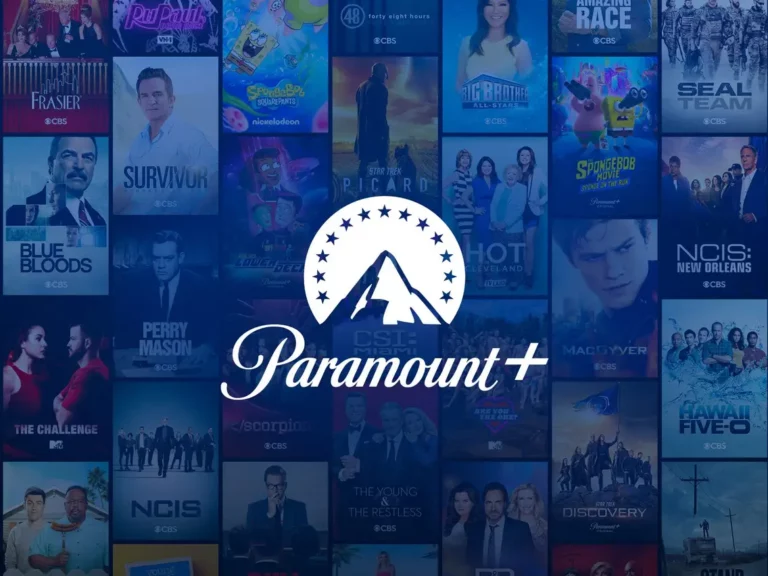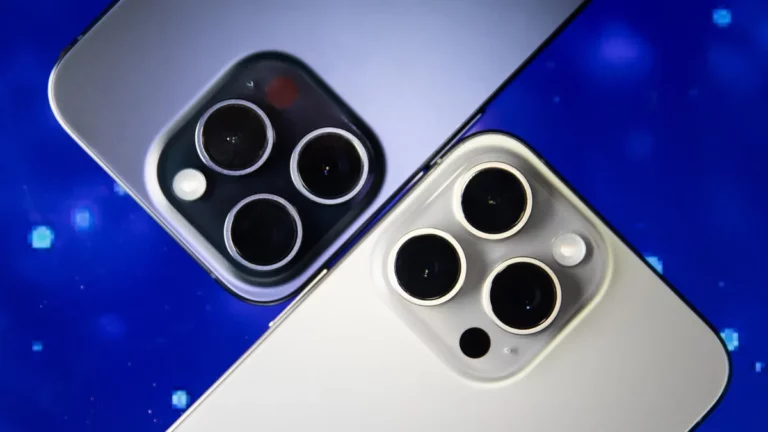Navigating AT&T’s wireless roaming policy is essential for travelers and users who want to understand how their AT&T service works when they venture beyond the network’s coverage areas. In this guide, we’ll break down AT&T’s roaming policy in a simple and easy-to-follow manner, helping you stay connected without unexpected charges or disruptions. Let’s get started!
Understanding AT&T’s Roaming Policy
AT&T’s wireless network covers most of North America. However, there are some gaps in coverage in Mexico, Canada, and rural parts of the United States. When you leave AT&T’s network coverage area and roam on other networks, there may be limits or restrictions on your data usage. AT&T keeps track of your data usage in off-network areas and sends you a text alert when you approach your data limit.
What to Expect with AT&T’s Wireless Roaming Policy
If you find yourself in an off-network area, here’s what you need to know:
- Talk and Text: Even if you roam off-network, you can continue to make calls and send text messages. AT&T will not block these basic communication functions.
- Data Usage: Data usage is where you may encounter restrictions. If you have an AT&T unlimited plan, you can use your plan’s data while traveling in Mexico or Canada without incurring roaming charges. However, when traveling to other countries, you will typically face roaming charges for data usage unless you take specific actions.
Avoiding Roaming Charges
To prevent unexpected roaming charges when traveling abroad, follow these steps:
- Turn Off Data Roaming: Before leaving the country, make sure to disable data roaming in your phone’s settings. This action will prevent your device from using data when you’re outside AT&T’s network.
- Consider International Plans: AT&T offers various international plans to cater to different travel needs. These plans include the AT&T International Day Pass, AT&T Passport, and options for cruise travelers. Each plan comes with its own pricing, data allowances, eligible countries, fees, and benefits.
AT&T’s GSM Technology
AT&T utilizes GSM technology, which means that your phone can adapt to the characteristics of the wireless network in the country you’re visiting. For example, if you’re traveling in Italy, your phone will operate as if it were a local Italian wireless device. This feature ensures a seamless experience when making calls or using data abroad.
Navigating AT&T’s wireless roaming policy doesn’t have to be complicated. By understanding the basics, you can make informed choices when using your AT&T service outside the network’s coverage areas. Remember to disable data roaming and explore AT&T’s international plans to stay connected without worrying about unexpected charges. With AT&T’s GSM technology, your phone will work like a local device, ensuring a hassle-free communication experience during your travels. Stay connected and stay informed with AT&T!

FAQs: Managing Your AT&T Wireless Service
1. How can I cancel my AT&T wireless service?
- To cancel your AT&T wireless service, you have a couple of options:
- Call AT&T Wireless at 800-331-0500, and they will assist you with the cancellation process.
- If you initially ordered your service online, you may also be able to cancel by visiting the AT&T website at att.com/myatt.
2. How do I access and view my AT&T wireless call history online?
- To conveniently access your AT&T wireless call history online, follow these steps:
- Log in to your AT&T account.
- Navigate to “Account overview.”
- Click on “My digital phone.”
- Under “My voicemail & phone features,” select “Phone Features.”
- Finally, click on “Call History” to view your call history details.
3. How can I block a phone number through my AT&T wireless service?
- Blocking a phone number on your AT&T wireless device is a straightforward process. Here’s how you can do it:
- For Android devices:
- Open the Phone app.
- Select the phone number you want to block.
- Tap the three dots (menu) and choose “Block numbers.”
- For iOS devices (iPhone):
- Locate the contact or phone number you wish to block in your Contacts or recent calls.
- Tap on “Info” (i) next to the phone number.
- Scroll down and select “Block this Caller” to prevent further communication from that number.
- For Android devices:
These simple steps will help you manage your AT&T wireless service effectively, whether you need to cancel your service, access call history, or block unwanted calls and numbers.