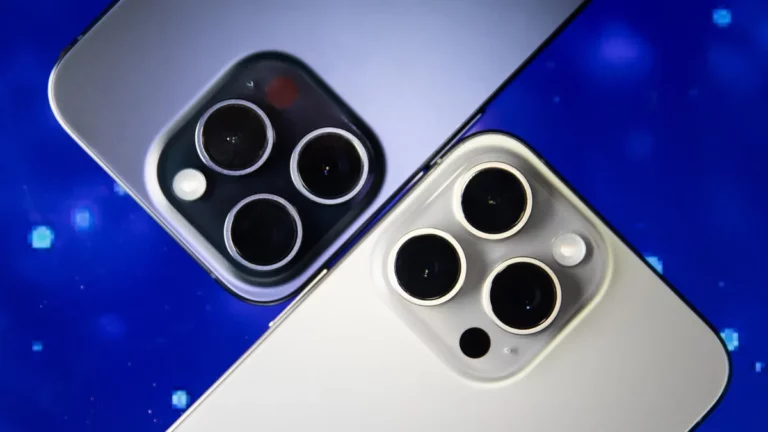Are you facing issues with your Roku device? No worries, we’ve got you covered! In this comprehensive guide, we’ll show you how to troubleshoot common problems by performing various types of resets on your Roku streaming box or stick and esily reset your Roku device. Whether you need to restart, factory reset, reset the network connection, or reset the remote, we’ll walk you through each step, keeping things simple and easy to understand.

Section 1: How to Restart Your Roku
Sometimes, a simple restart can resolve common issues. Since Roku devices don’t have a physical on/off switch (except for Roku 4 and Roku TVs), restarting is the way to go. Here’s how to do it:
- Access System Settings: Using your Roku’s remote, navigate to the Home Screen and select “System.”
- Choose System Restart: Scroll down and click on “System Restart.”
- Restart Your Roku: Select “Restart” and wait a few minutes for your Roku to turn off and on again. You’ll then see your home screen.
- Check for Improvements: After the restart, check if the problems you were experiencing have been resolved.
Section 2: How to Restart a Frozen Roku
If your Roku is frozen and unresponsive, you can still perform a system restart with your remote. Follow these steps:
- Use Button Combinations: Press the Home button five times, followed by the Up arrow once, Rewind button twice, and Fast Forward button twice.
- Wait for Restart: The restart process will begin, and it may take a few seconds.
Section 3: Factory Resetting Your Roku
If a simple restart doesn’t fix your issues, it’s time to consider a factory reset. Be aware that this will erase all settings and data on your Roku device. There are two ways to do this:
Option 1: Reset via the Settings Menu
Perform a factory reset using the settings menu with these steps:
- Access Settings: Press the Home button on your Roku remote.
- Navigate to Factory Reset: Scroll up or down and select “Settings” > “System” > “Advanced System Settings.”
- Initiate Factory Reset: Choose “Factory Reset” and confirm your choice by entering the special code provided.
- Begin Reset: The factory reset process will commence.
Option 2: Reset via the Hardware Button
If a soft reset doesn’t work, or your Roku device isn’t responding, perform a hardware factory reset:
- Locate the Reset Button: Find the reset button on your Roku device.
- Press and Hold: Press and hold the reset button for approximately 20 seconds.
- Wait for Confirmation: When the factory reset is complete, the power indicator light on your Roku device will blink rapidly. Release the reset button.
Option 3: Resetting a Roku TV Without a Reset Button
If you have a Roku TV without a reset button, follow these steps:
- Press Mute and Power: On the TV, press the Mute and Power buttons simultaneously.
- Unplug and Plug: While holding the buttons, unplug the TV’s power cord and then plug it back in.
- Release Buttons: Release the buttons when the TV’s startup screen reappears.
- Guided Setup: Follow the on-screen instructions to re-enter your account and settings information.
Section 4: Resetting Your Roku’s Network Connection
If you’re experiencing Wi-Fi connection issues, you can reset your Roku’s network connection without altering other settings:
- Access Network Settings: From the Home Page, go to “Settings.”
- Select Network Connection Reset: Choose “System” > “Advanced System Settings” > “Network Connection Reset.”
- Reset Connection: Select “Reset Connection,” which will remove all current Wi-Fi connection information.
- Set up a New Connection: Navigate to “Settings” > “Network” > “Set up a new connection” and re-enter your Wi-Fi account details.
Section 5: Resetting the Roku Remote Control
If your Roku remote is not functioning correctly, try these steps:
- Unplug and Replug: Unplug and then plug in your Roku device, and reinstall the batteries in the remote.
- Check for a Link/Pairing Button: If your remote has a Link/Pairing button, press it. Ensure your Roku device is on and see if the remote can pair.
- Standard IR Remote: If your remote does not have a Link/Pairing button, it’s a standard IR remote. It requires a clear line-of-sight connection with your Roku device. Check the batteries and remove any obstructions between the remote and your Roku device.
Easily Reset Your Roku Device
By following these simple steps, you can troubleshoot common issues with your Roku device and enjoy uninterrupted streaming. Whether it’s a restart, factory reset, network connection reset, or remote control reset, you now have the know-how to keep your Roku running smoothly. Happy streaming!